Password policy for iOS devices
Password enables the users to protect the device from unauthorised access and hence assure device and data security. WeGuard allows the admin to configure password rules to be maintained by the end-users. These rules define the password complexity and strength, which in turn enhances the device security. When a password policy is pushed to an iOS device, the admin is bound to set up a device passcode specific to the set password rules. There can be different scenarios in setting up a password policy:
1. If the device already has a passcode and it complies with the set passcode rules: In such a case, no change is required, and the device can be accessed with the same passcode.2. If the device has a passcode but it does not comply with the set passcode rules: In such a case, a pop-up would be raised asking the user to reset the passcode based on the set passcode rules. In order to set a new passcode, the user would be required to enter the old passcode and then reset the device passcode in accordance with the passcode rules pushed to the devices.3. If the device does not have a passcode: A pop-up would be raised asking the user to set a device passcode based on the passcode rules pushed to the device via policy.
Configure password policy for iOS devices via WeGuard Console2. Navigate to the Policy Groups ---> Select the policy
3. Go to Passcode. Toggle FORCE PIN
What happens at the device end?If the passcode is not already set on the device or the existing passcode does not comply with the policy requirements, a prompt to set a new passcode will appear for the user. There will be a time window (up to an hour) until the user can use the device without changing the passcode. Once the user crosses the time limit, the user is forced to set the new passcode to further use the device after unlocking.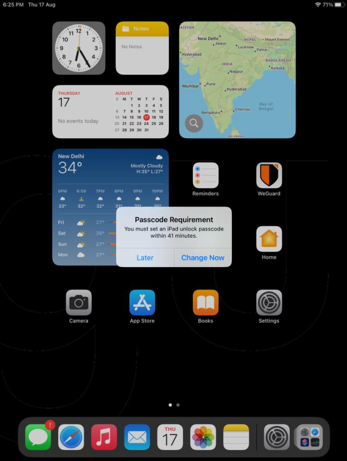
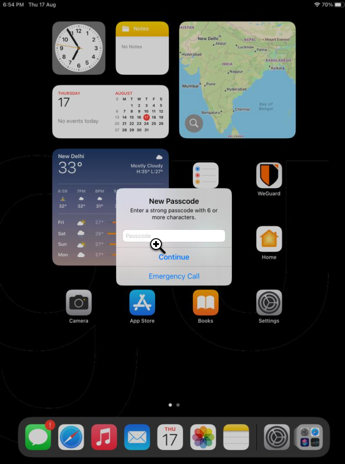 Ensure that the ‘Passcode Changes’ option under Settings > Screen Time > Content & Privacy Restrictions > Allow Changes is set to ‘Allow’ at the device end. If not, associating the Passcode policy might fail with an error.Associating the passcode policy with an iOS device also associates the policy with any Apple Watch paired with the device. Thus, the user should also configure a passcode for the Apple Watch when prompted. Below are a few cases of how the passcode restrictions affect the Apple Watch paired to iOS devices.Case 1: When a policy requiring numeric passcode is associated:The users must configure a passcode with the required numeric restriction on the Apple Watch.Case 2: When a policy requiring letters or special characters in the passcode is associated:Users must unlock their iPhones to unlock the Apple Watch. Open the Apple Watch app on the paired iPhone, and select Passcode > Unlock with iPhone under the My Watch tab.
Ensure that the ‘Passcode Changes’ option under Settings > Screen Time > Content & Privacy Restrictions > Allow Changes is set to ‘Allow’ at the device end. If not, associating the Passcode policy might fail with an error.Associating the passcode policy with an iOS device also associates the policy with any Apple Watch paired with the device. Thus, the user should also configure a passcode for the Apple Watch when prompted. Below are a few cases of how the passcode restrictions affect the Apple Watch paired to iOS devices.Case 1: When a policy requiring numeric passcode is associated:The users must configure a passcode with the required numeric restriction on the Apple Watch.Case 2: When a policy requiring letters or special characters in the passcode is associated:Users must unlock their iPhones to unlock the Apple Watch. Open the Apple Watch app on the paired iPhone, and select Passcode > Unlock with iPhone under the My Watch tab.
We hope this article was useful. Thank you for reading.For more WeGuard insights, please explore the Visual Knowledge-base SeriesFor more details, please do visit https://www.weguard.comIf you need any help on this, do call up WeGuard Support +1 833-936-2253 or contact WeGuard Support Email or Initiate Chat
Related Articles
How to Enroll iOS Supervised and Non-Supervised Devices into WeGuard
WeGuard ensures that admins get a hassle-free experience with iOS Device Enrollments through ABM devices sync enrolling the Supervised and Non-Supervised (BYOD) Supervised devices: A Supervised iOS device is an iPhone or iPad that is placed under a ...Transferring Devices Between Policy Groups
In WeGuard, transferring a device between policy groups allows administrators to apply different configurations, apps, and restrictions tailored to specific teams, departments, or roles. This feature simplifies device management and ensures that the ...Kiosk Mode - How to reset kiosk screen password?
Hello and Welcome to WeGuard Enterprise Visual Knowledge-base Series. In this KB article, We will explain how to reset kiosk screen passcodes on the WeGuard Enterprise Console. Well, human general tendency is to forget certain things! Forgetting ...How to check the policy name & version on the device?
Hello and Welcome to WeGuard Enterprise Visual Knowledge-base Series. In this KB article, We will explain how to check the short the policy name & version on the devices and on WeGuard Enterprise Portal. Path: Policy Group > Select the Policy Note: ...iOS Device Removal and Unenrollment Guide
IT admins need to delete devices from the organization that are no longer in use or no longer supported. To streamline this process, WeGuard provides the option to remove the MDM with or without resetting the device. This document explains how to: ...